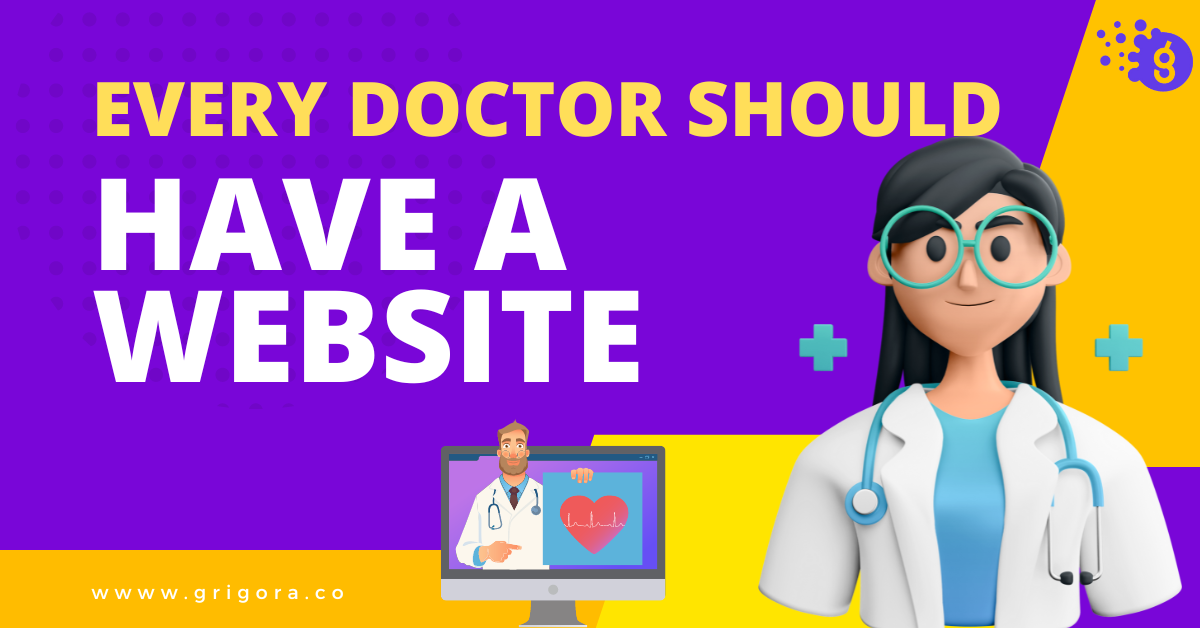“Teams” is a critical feature in Grigora that allows authors to collaborate and manage their work efficiently. With an increasing number of collaborators, authors, and reviewers, sometimes it becomes harder to manage the team. This is where the Teams feature comes into play.
Imagine you’re working in the content team of a News channel and want to report something important regarding recent climate changes. You’ll often have to proofread the drafts by several environmentalists and even yourself! So “Teams” will help you keep all the suggestions and reports in one place so that your authors can follow along.
Without wasting any time, let’s get right into it.
How to open Teams?
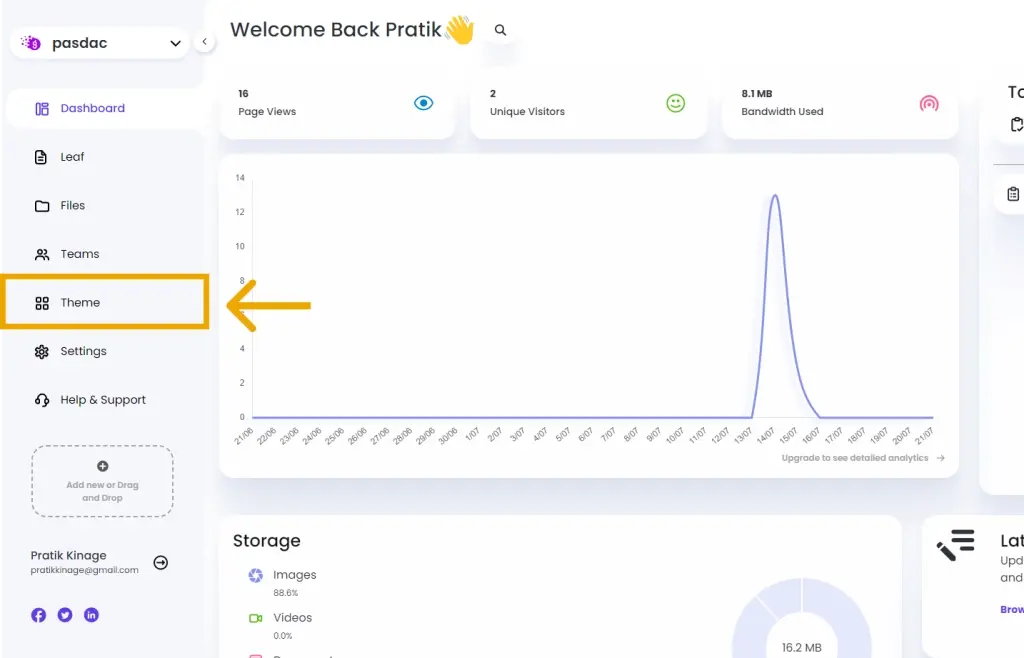
Within your website’s dashboard, you’ll find a navigating button labeled “Teams”. Click on it, and you’ll find yourself in this big Kanban board-like interface.
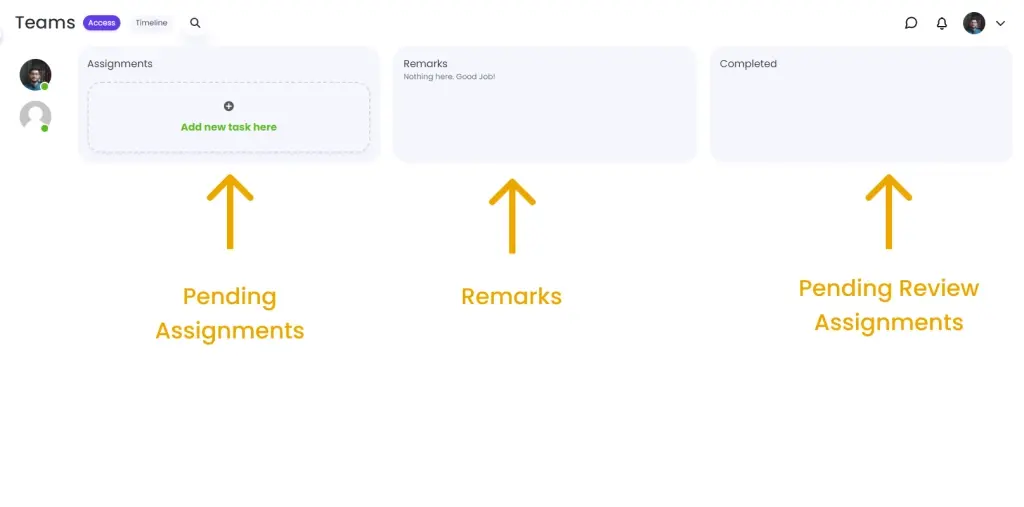
Over here, the first column represents pending assignments that are allotted to collaborators.
The second column represents any unread remarks received on specific posts.
The third column represents assignments that are completed by collaborators and are pending to be reviewed by an administrator.
How to add a new assignment?
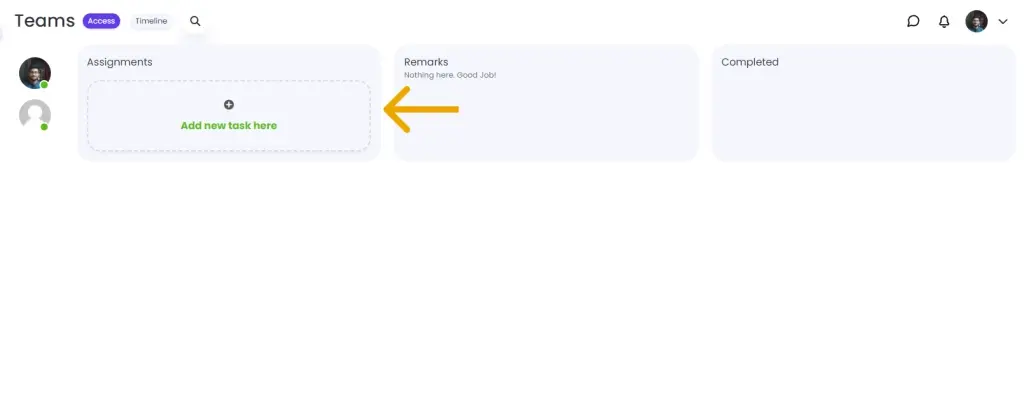
In the very first column, you’ll see a “Add new task here” button. Click on it, and it will display a widget asking you to enter the assignment title and also select to whom you want to assign this assignment.
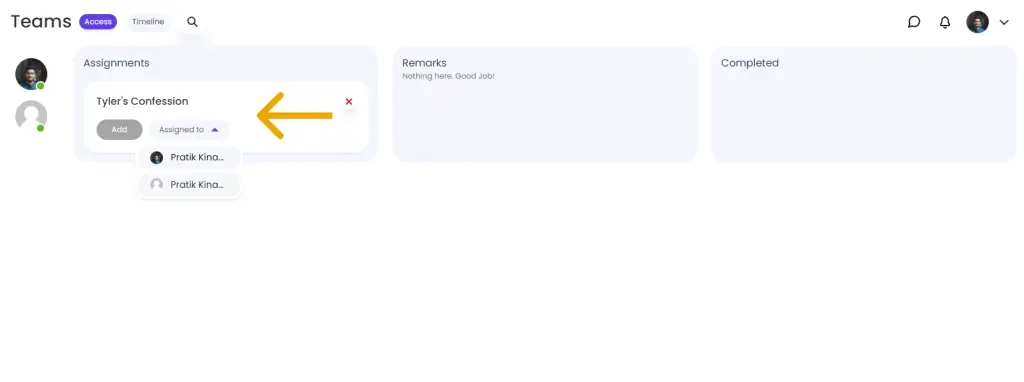
Once entered the details, you can click on the “Add” button, and that’s it; the assignment is assigned.
Then a notification along with an email will be sent to the author informing the new task!
How to add comments to assignments?
Once the assignment is added, you can add comments to it and more instructions as per your need.
To do so, first, click on the comment icon on the assignment card; then, it will expand existing comments if there are any and also open an input box to add new comments.
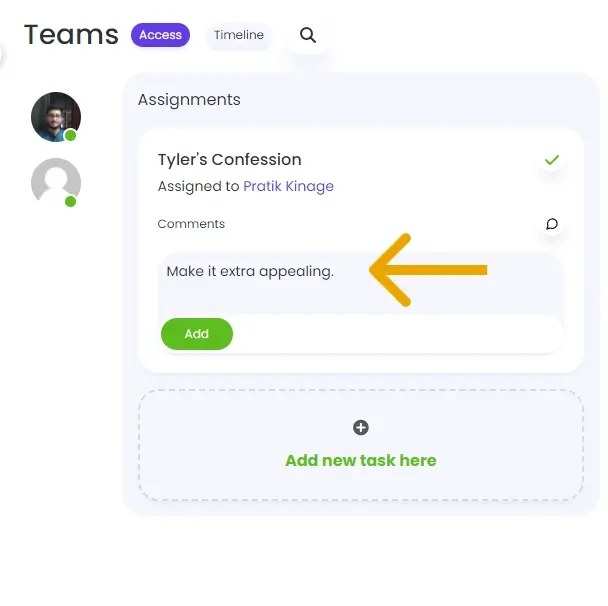
Type in your comment and hit the “Add” button.
Note: You can mention people here in the comment by adding @ character followed by the name of the person.
How to submit an assignment for review?
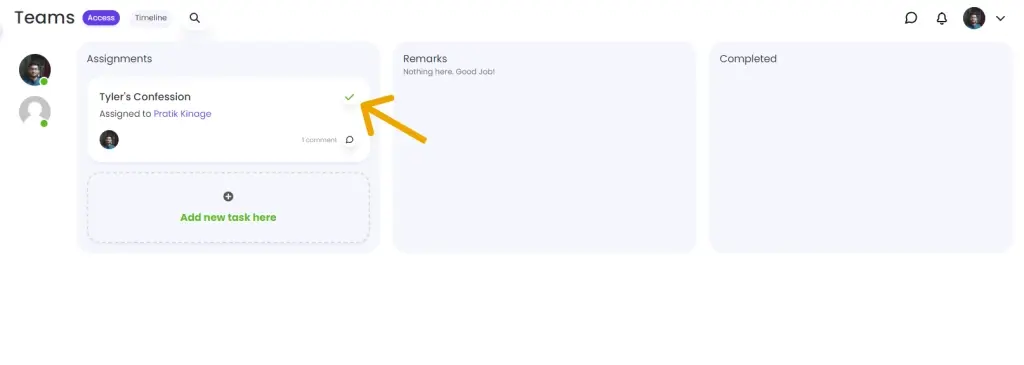
Once the collaborator or author feels that the assignment is completed, you can click the top right checkmark button on the assignment card. This feature is available for all admins, managers, and the person to whom it’s assigned.
Once submitted for review, it will move from the first column to the last “Completed” column. Here, only the admins and editors can mark it as complete.
How to mark an assignment as complete?
Whenever an assignment is checked from the assignments tab, it moves to the completed tab. Here the admins and editors can do a final check on it and then mark it complete by pressing the Done button.
What are remarks in Teams?
“Remarks” is a feature to add comments within the post. All the unread remarks are shown in the Remarks section in the teams. Click on it, and it will take it to a specific post highlighting the remark.
Timeline in Teams
When it comes to management, analytics plays an important role in understanding your corporate bottlenecks. Optimizing these bottlenecks can help you speed up your content creation game and make you grow faster.
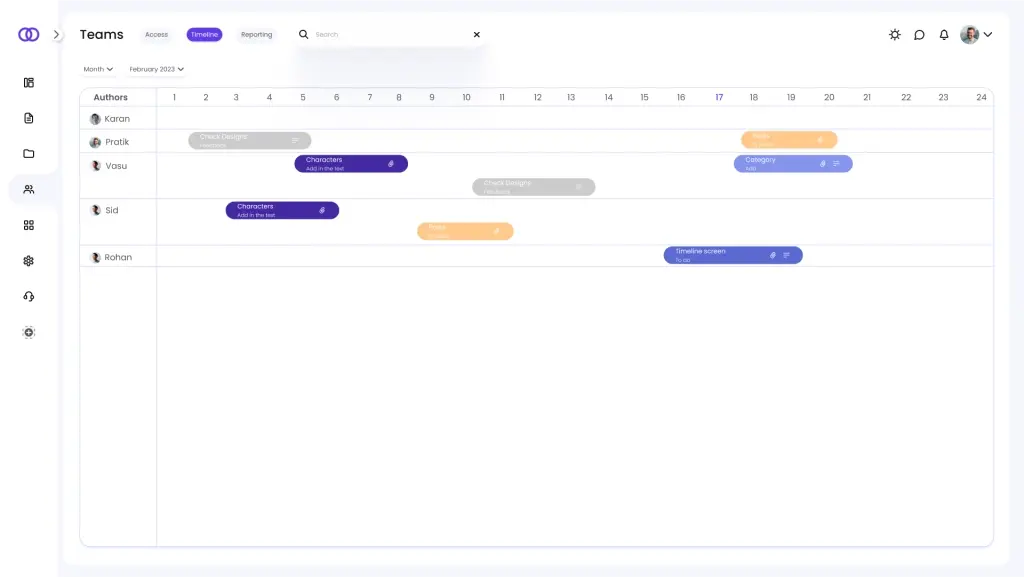
We understand the need for this, and hence we also have a Timeline tab within your team screen to analyze the timeline of assignments.
Herein you can check how much time it takes for an assignment to complete, which author is performing well, and much more.
Zoom out, and you can see the whole month’s or even year’s timeline at once. This can greatly help you make decisions to optimize your content game.
Conclusion
In conclusion, the “Teams” feature in Grigora proves to be an invaluable tool for seamless collaboration and efficient content management. With an increasing number of collaborators and authors, managing tasks can become challenging, but “Teams” simplifies the process by providing a Kanban board-like interface. This feature proves particularly beneficial for content teams, like those in a News channel, where drafts require multiple reviews and inputs from various environmentalists and collaborators.
Through “Teams,” authors can assign and keep track of pending assignments, add comments to provide instructions, and submit tasks for review. The “Remarks” feature allows for convenient in-post comments, enhancing communication within the team.
Moreover, the Timeline tab offers valuable analytics, enabling content teams to optimize their workflow and accelerate content creation processes effectively. With “Teams,” authors can streamline their collaboration, making content creation a seamless and productive experience.